Ubuntu登录界面分辨率太高怎么办?
时间:2017-08-17来源:东坡网作者:jianfang
最近有用户反映,在虚拟机中安装Ubuntu系统后发现登录界面的分辨率很高,这使得每次登录时还要拖动页面来输入登录名和密码,给操作带来不便。有些用户也去修改了屏幕分辨率,但是问题并未得到解决。那么,Ubuntu登录界面分辨率太高该怎么办呢?
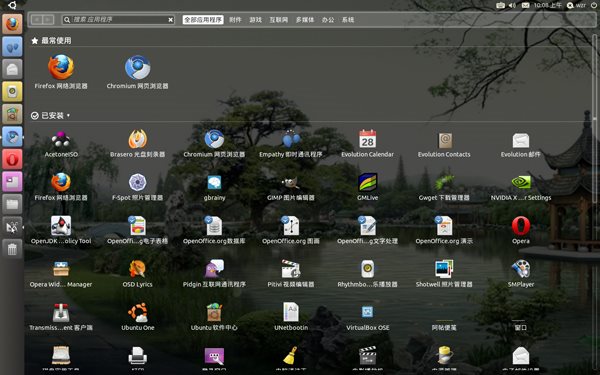
在/ect/X11/下,发现多了一个xorg.conf.BeforeVMwareToolsInstall文件,看来是由于安装VMwareTools修改了配置文件。于是进行对照,发现原来的
Section “Screen”
Identifier “Default Screen”
Device “VMware Inc [VMware SVGA II] PCI Display Adapter”
Monitor “Generic Monitor”
DefaultDepth 24
EndSection
被修改为:
Section “Screen”
Identifier “Default Screen”
Device “VMware SVGA”
Monitor “VMware”
# Don‘t specify DefaultColorDepth unless you know what you’re
# doing. It will override the driver‘s preferences which can
# cause the X server not to run if the host doesn’t support the
# depth.
Subsection “Display”
# VGA mode: better left untouched
Depth 4
Modes “640x480”
ViewPort 0 0
EndSubsection
Subsection “Display”
Depth 8
Modes “1024x768”
ViewPort 0 0
EndSubsection
Subsection “Display”
Depth 15
Modes “1024x768”
ViewPort 0 0
EndSubsection
Subsection “Display”
Depth 16
Modes “1024x768”
ViewPort 0 0
EndSubsection
Subsection “Display”
Depth 24
Modes “1024x768”
ViewPort 0 0
EndSubsection
EndSection
在Section “Screen”中多了几个子段Subsection “Display”,这几个子段中列举出了几组分辨率和颜色深度,忽然明白,其实也可以自己进行修改/etc/X11/xorg.conf文件,修改方法:去掉原来的默认的颜色深度,增加几组子段Subsection “Display”,在子段中,列举出相应的Modes模式(也就是分辨率),Depth颜色深度,以及ViewPort(应该是视图顶点,为0 0),需要注意的是:这几组中的分辨率应该为你要改成的分辨率,只是其颜色深度不同而已;修改完成后保存,然后重启即可。
另外,安装完VMwareTools后,鼠标的滚轮突然不能使用,原来配置文件中关于鼠标的配置也被修改:
Section “InputDevice”
Identifier “Configured Mouse”
Driver “mouse”
Option “CorePointer”
Option “Device” “/dev/input/mice”
Option “Protocol” “ps/2” #此处原来为“ImPS/2”
Option “ZAxisMapping” “4 5”
Option “Emulate3Buttons” “true”
EndSection
将“ps/2”改为“ImPS/2”保存,重启后即可。
以上就是Ubuntu登录界面分辨率太高的解决办法,登录界面的分辨率过高会影响操作,遇到同样问题的用户赶紧试试上面的方法吧。
相关信息
-
-
2023-03-16
Linux系统怎么分析Nginx日志?linux系统日志管理教程 -
2023-03-16
Linux通过shell脚本创建SVN版本库的方法 -
2023-03-16
Linux安装使用Axel的步骤
-
-
Fedora系统ifconfig和netstat命令找不到的解决方法
Fedora是Linux系统中的一种,大部分的操作也需要命令来完成,有用户反映在Fedora系统下使用ifconfig、netstat命令的时候,发现这2个命令找不到了,下面小编就给大家介绍下解决方法。...
2023-03-16
-
Linux如何通过netstat命令查看80端口连接数
Linux系统下netstat命令的用法有很多,能够列出所有端口,显示当前UDP连接状况,今天小编要给大家介绍的是Linux使用netstat命令查看80端口连接数的方法,不了解的朋友可以来学习下。...
2023-03-16
系统教程栏目
栏目热门教程
人气教程排行
- 4506次 1 5E对战平台怎么下载?csgo5E对战平台在哪里下载?
- 1254次 2 wallpaper怎么对好友隐藏自己的订阅?
- 763次 3 如何删除Win10保留的存储 Win10如何删除系统保留的小空间
- 665次 4 Win10专业版提示“无法访问Windows激活服务器”怎么办?
- 441次 5 比特彗星如何使用?比特彗星使用的方法
- 366次 6 Wallpaper怎么取消自动下载 阻止wallpaper自动同步
- 365次 7 Xbox下载速度慢怎么办?Xbox下载速度慢的解决方法
- 362次 8 Windows Terminal可以卸载吗?Terminal卸载方法
- 361次 9 巧用U盘在win8PE下安装win7系统的教程
- 360次 10 图文演示windows2003迁移至win2008系统的步骤
站长推荐
热门系统下载
- 240次 1 Win10 22H2 ISO官方镜像 V2022
- 193次 2 深度技术 GHOST WIN7 64位稳定纯净版 V2020.11
- 171次 3 Win11 俄罗斯大神精简版 V2022.09
- 167次 4 Win11 22H2 22622简体中文正式版 V2022
- 153次 5 雨林木风 GhostXP SP3装机版 YN11.2 2011
- 150次 6 番茄花园 GHOST WIN7 SP1 X86 装机旗舰版 V2017.01 (32位)
- 149次 7 Acer 宏碁 GHOST WIN7 SP1 X64 笔记本通用版 V2019.09
- 149次 8 Win10 21H2 19044.2006 官方正式版 (KB5017308) V2022




